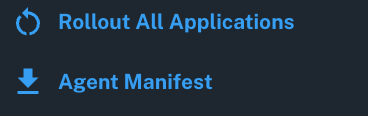Cluster connections
Conductor provides an aggregated view across all Dapr-enabled Kubernetes clusters within an organization, where a single Kubernetes cluster represents the primary unit of management. To onboard a new cluster to Conductor requires the following:
- Outbound connectivity from the cluster to Diagrid Cloud
- Installation of the Conductor agent onto the cluster
Create cluster connection
During the onboarding process, each cluster will be configured with the following required inputs:

- Connection name: Unique name for the cluster connection
- Kubernetes Distribution: The K8s distro of the target cluster
- Cluster type (Enterprise-only): Production or non-production
It is not possible to edit the connection name or Kubernetes Distribution after the connection is created. If changing one of these properties is necessary, you need to delete the existing cluster connection, create a new connection, and apply the generated installation command to the target cluster. The last step will override any existing Conductor installation.
In addition to the above, there are configuration options which can be set when onboarding a new cluster to Conductor.
Configure Dapr control plane management
- Enterprise
- Free
One of the main benefits of Conductor is the ability to offload the management of a cluster's Dapr control plane to the Conductor agent. The following actions can be executed by Conductor:
- Installation and upgrade of Dapr via the Conductor agent
- Automatic rollout of Dapr-enabled applications after Dapr version changes
- Reconcilation of Dapr config changes to Conductor desired state
- Configuration of Dapr control plane deployment using customized Helm values
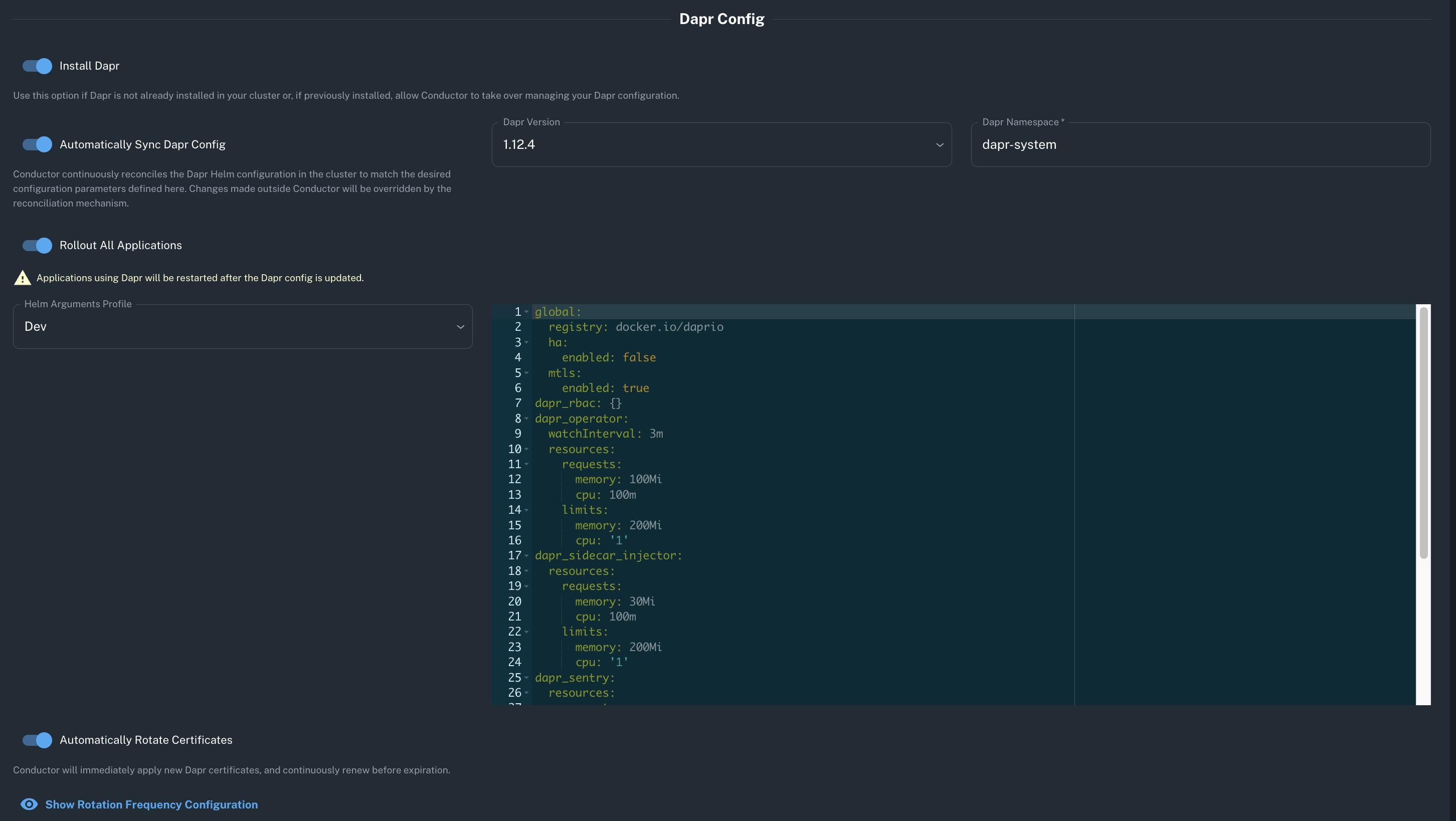
For a deep-dive into all Dapr configuration options on a cluster, visit Dapr management
One of the main benefits of Conductor Free is the ability to install and upgrade the Dapr Control Plane via the Conductor agent. The following actions can be executed by Conductor:
- Installation and upgrade of Dapr via the Conductor agent
- Automatic rollout of Dapr-enabled applications after Dapr version changes
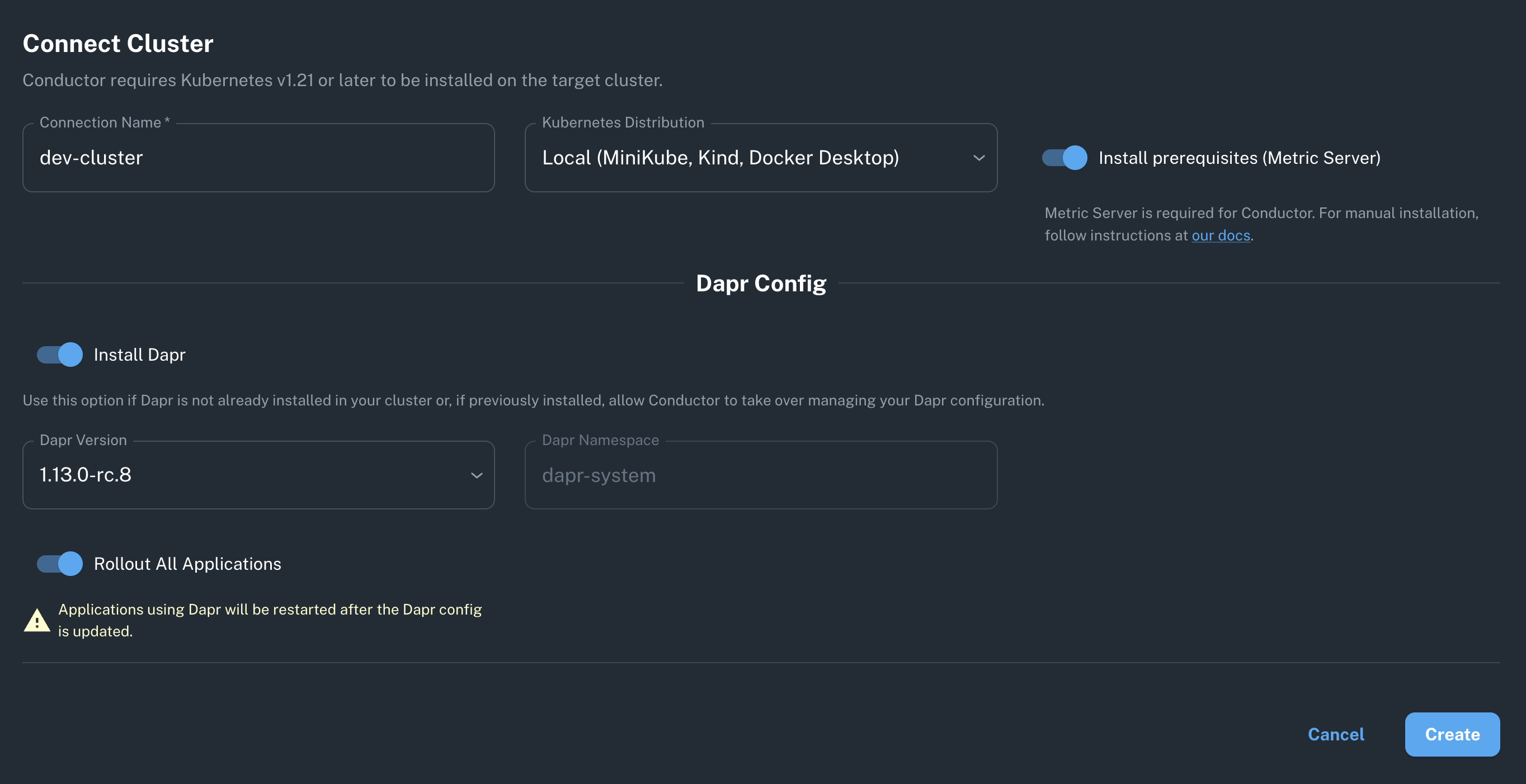
Configure Conductor agent
The Conductor agent is responsible for monitoring the Dapr control plane in the connected cluster. It will also fully manage the control plane if you have configured Conductor to handle operational tasks.
For a deep-dive into the all agent configuration options available in Conductor Enterprise, visit Conductor agent.
Configuring the Conductor Agent deployment is only available in Conductor Enterprise.
Install Conductor agent
In order to onboard a cluster after the above connection settings have been configured, a Kubernetes installation command is generated and must be executed against the target cluster's Kubernetes API server.
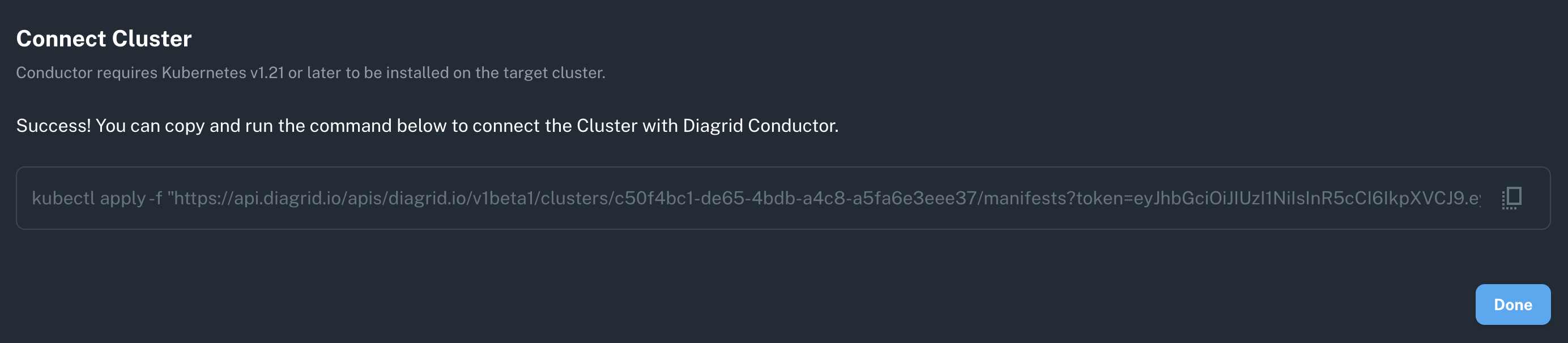
The configuration generated by the cluster connection creation process should only be applied to one Kubernetes cluster. A new cluster connection should be created for each cluster you want to onboard. See FAQ for more insight.
After the installation command is run on your target cluster, the Conductor agent should be running in the diagrid-cloud namespace and the cluster connection should show up momentarily on the dashboard.
View cluster connection(s)
All cluster's onboarded to Conductor can be viewed on the Clusters list page in the Conductor console. A cluster connection will appear in Conductor after it is created, regardless of if the agent has been deployed to the cluster yet. The cluster list view provides a single pane of glass through which you can get immediate visibility into the status and health of all connected clusters.
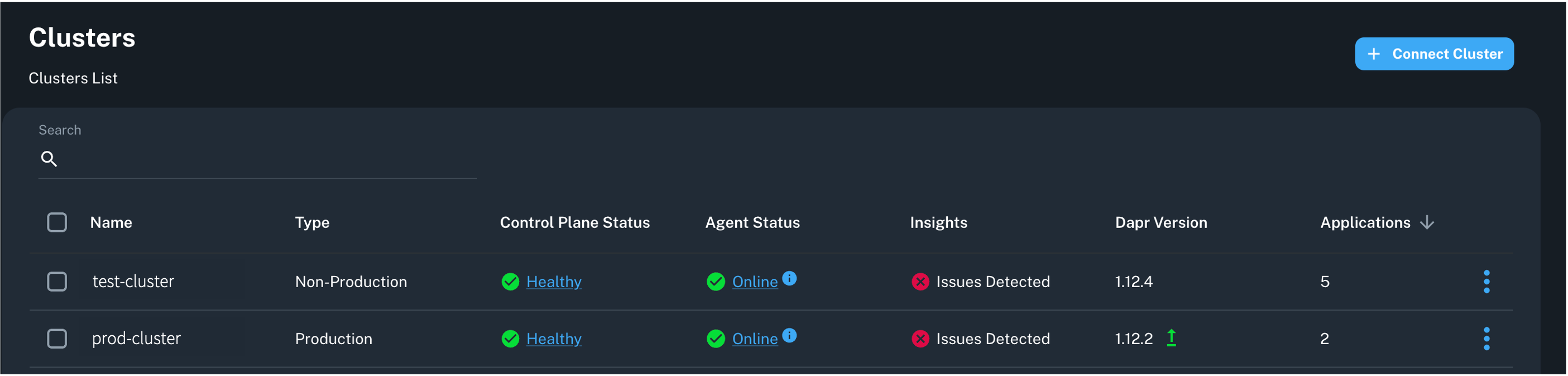
Edit cluster connection
- Enterprise
- Free
After a cluster connection has been created, it can be edited and reconfigured as desired.
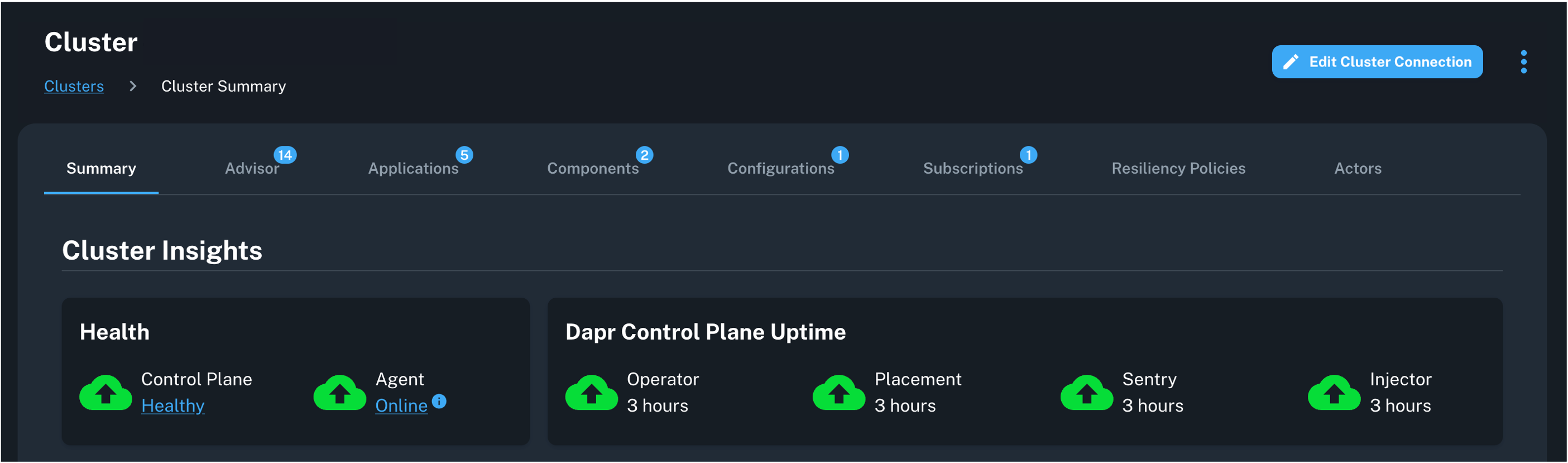
After a cluster connection has been created, the Dapr version can be modified. However, to change the connection name or distribution, you must delete the existing connection and create a new one.
Delete cluster connection
A cluster connection can be deleted at any time via the action menu on an individual cluster in the console or using the CLI. When a cluster connection is deleted, the cluster is removed from Conductor visibility. The agent will no longer manage the Dapr control plane or monitor any cluster data. The underlying cluster workloads will remain unaffected with the existing application workloads, Dapr installation, and Conductor agent continuing to run on the Kubernetes cluster.
To ensure that all Conductor-specific resources are deleted from the Kubernetes cluster, ensure you run a delete operation against the Kubernetes API.
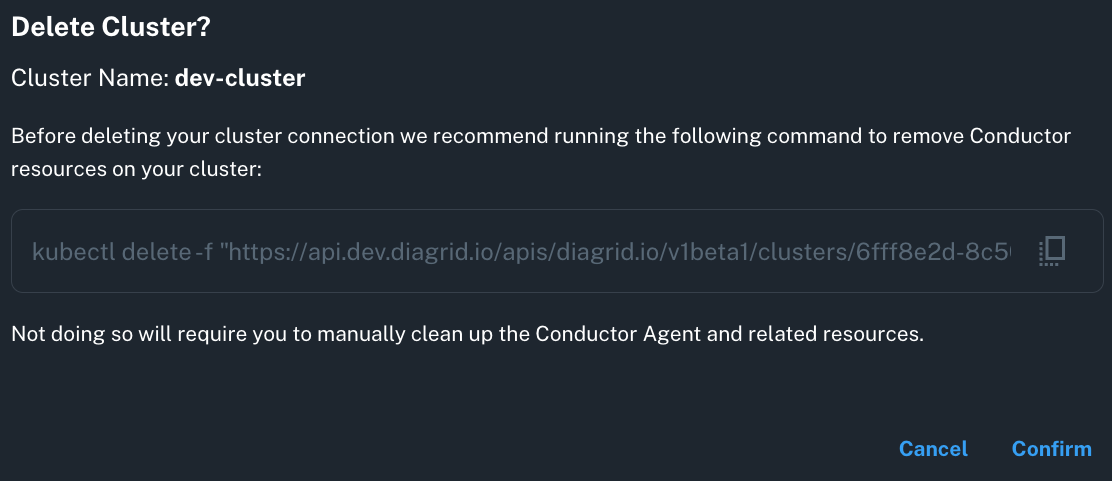
If you are using the CLI to delete the cluster connection, manually download the agent manifest from the action menu on the Cluster Summary page before doing so and subsequently run the kubectl delete command to remove the in-cluster resources.